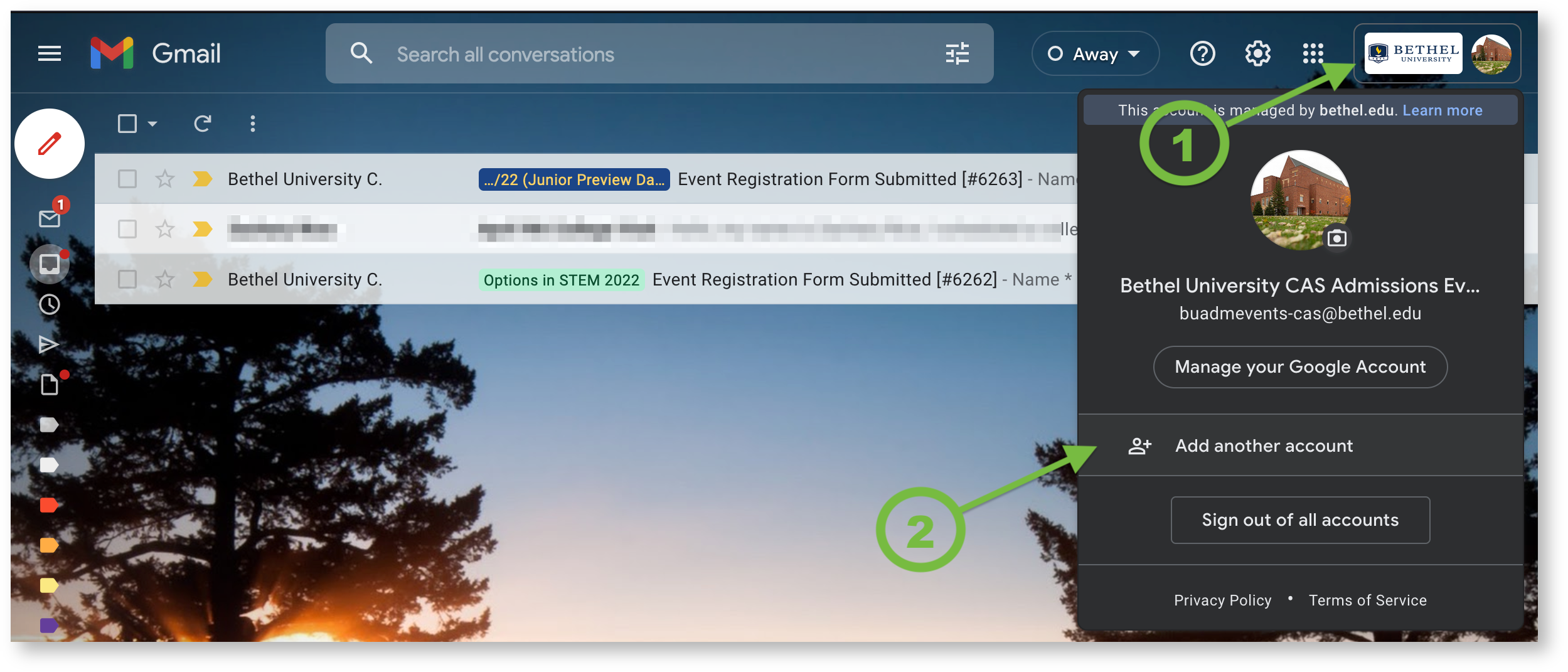Prerequisite
In order to access a shared Google account such as a departmental shared mailbox, you will need to be a member of the IAM MailboxAccess group associated with the shared Google account. For example, the snowboard-club@bethel.edu shared Google account has an associated MailboxAccess - snowboard-club IAM group. To request access to the shared Mailbox access group via IAM, review the IAM Request Group Access KB.
Accessing the shared mailbox:
- Assuming you are already logged into your Google account via web browser, you can start the process by clicking your Google account profile image in the upper right of the Google web app similar to arrow 1 and then selecting the Add another account option from the resulting pop-up menu similar to arrow 2.
- If you haven't already logged into your Google account, you can start the process by going to mail.bethel.edu in you web browser and then following the same directions starting at step 3.
- Google Sign in Prompt: At the Google prompt enter your Bethel email address, not the email address of the shared mailbox and then click next.
- Bethel Sign in Prompt: At the Bethel Google Apps Sign in enter your Bethel credentials and click the sign in button.
- Bethel Account Switcher: Select the mailbox that you would like to add from your list of mailboxes you have MailboxAccess group membership in currently.
You should now be presented with the shared Google account you selected.