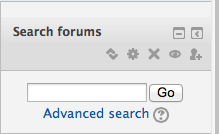...
- Step 3: Open a new window or tab in your browser with the discussion post that requires grading. One easy way to do this is to right-click (Mac – control-click) on your course ID in the breadcrumbs at the top left of your page (in the example below MOO301) and select Open page in new window (or new tab if you wish).
- Step 4: Grade the forum and enter grades
Once you have your new window open, resize the two windows so that they are side by side, or leave the windows full size if you open the two windows in tabs and just click back and forth between the two tabs of the discussion forum and the gradebook as you read and enter grades.
Helpful Hint: Accessing all of one students posts:
- Open either the Grades > Grader Report or People/Participants
- Right-click on each participant’s name and open each persons profile in a new tab or window (this way you can easily close the tab or window and immediately move on to the next student without waiting to reload the participant list). You can also open several participants at once in their own tab.
- On the profile page for each participant, click the “Forum Posts” link in the “Navigation” menu block and select Posts (shows all posts including replies) or Discussions (shows all “threads” initiated by the student, excluding replies).
Alternative Helpful Hint: Accessing all of one student's posts using the Search Forums Block.
1. On your course home page turn editing on and in the Add a block, block on the lower right add the Search Forums Block.
2. In the Search Forums Block click on Advanced Search.
3. Select the Forum you wish to search and then enter the student's name in the author slot.
>>>>
4. Once done with one student just click the browser back button to move to the next student by typing the next student's name. Enter grades as you do this in your offline feedback assignment in another window or tab.
Option 3: Use a rubric in an Offline assignment. If you wish to use the new rubric feature in Moodle 2 to grade a discussion you will need to add in addition to your forum an “offline assignment”. I usually keep these hidden until grading is completed, but also place the rubric in the syllabus so that the learners know the expectations and can view the rubric prior to completing the forum. Below is a sample discussion rubric. This option requires that you have a window or tab open with the discussion and a window or tab open with the “offline assignment” grading window.
...