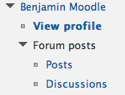...
Option 1: Use Ratings: Ratings allows the instructor to provide an integer score for each post. To activate ratings in the forum settings you need to set the following two components in the forum settings:
Aggregate type:
- Average of ratings - The mean of all ratings
- Count of ratings - The number of rated items becomes the final grade. The total cannot exceed the maximum grade for the activity.
- Maximum - The highest rating becomes the final grade
- Minimum - The smallest rating becomes the final grade
- Sum - All ratings are added together. The total cannot exceed the maximum grade for the activity.
Scale:
Setting any scale adds the discussion to the gradebook.
Then for grading you enter the discussion and you will find a ratings box for each post by each student. You simply select an integer value and that appears in the gradebook.
Option 2: Manually add an item to the gradebook.
...
- Step 1: Add the discussion to your Grade book
- Click on the Grades link in your Settings Block.
- In the Grades go to Categories and items
- Click on the Add a grade item, add your Forum Name to the "Item name" field and the point value for the forum into the "Maximum grade" field.
...
- Step 3: Open a new window or tab in your browser with the discussion post that requires grading. One easy way to do this is to right-click (Mac – control-click) on your course ID in the breadcrumbs at the top left of your page (in the example below MOO301) and select Open page in new window (or new tab if you wish).
- Step 4: Grade the forum and enter grades
Once you have your new window open, resize the two windows so that they are side by side, or leave the windows full size if you open the two windows in tabs and just click back and forth between the two tabs of the discussion forum and the gradebook as you read and enter grades.
...
- Open either the Grades > Grader Report or People/Participants
- Right-click on each participant’s name and open each persons profile in a new tab or window (this way you can easily close the tab or window and immediately move on to the next student without waiting to reload the participant list). You can also open several participants at once in their own tab.
- On the profile page for each participant, click the “Forum Posts” link in the “Navigation” menu block and select Posts (shows all posts including replies) or Discussions (shows all “threads” initiated by the student, excluding replies).
Alternative Helpful Hint: Accessing all of one student's posts using the Search Forums Block.
...
Sample discussion rubric