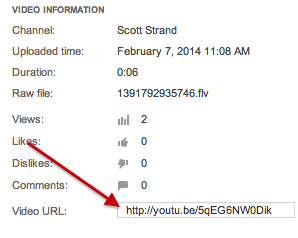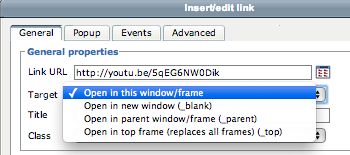...
Activate your Bethel YouTube Channel
Learn how to upload your media to YouTube in the Managing your Bethel YouTube Channel tutorial
Placing your Bethel YouTube video into Moodle.
Adding video to a Moodle textbox (forum, assignment, label, page, etc.)
- Navigate your YouTube channel's YouTube Studio -
- The first thing you will need to do is get the URL for your video from your YouTube Channel.
Navigate to your Video Manager (click here if you need help with this) and find the video you wish to place in the forum.
- From the Edit drop down list select "info and settings
...
- You will then want to copy the video's URL.
- After you copy the URL you will then navigate to the Moodle forum when you want to place the video and create a new discussion topic.
...
- Type text for the link to your video: Once the post page opens, add a title and then type in the message box something like "click here to view."
...
- Select your link text: You then must highlight the text you just added. NOTE: This is required to activate the Insert / Edit Link tool for step 3 below.
...
- Click on the Insert / Edit Link tool in the toolbar
...
...
- In the Insert/Edit link pop-up window paste the URL in the field to the right of "Link URL" and
...
- selectopen in new window from the drop down list below where you pasted the URL
...
...
- Click the "Insert" button at the bottom of the pop-up page and then click the "post to forum" button at the bottom of the
...