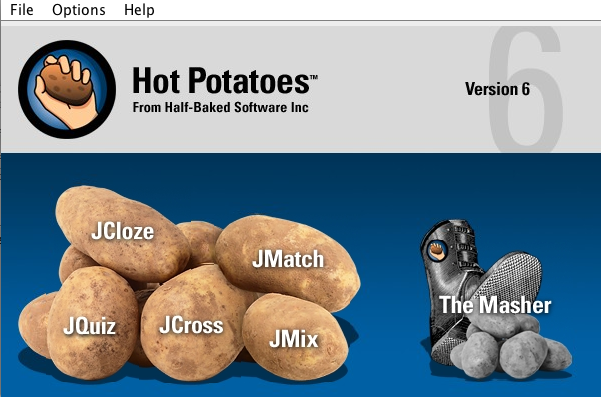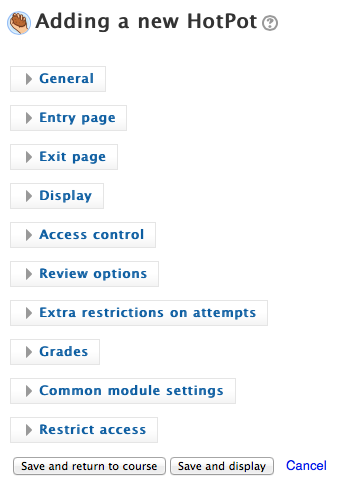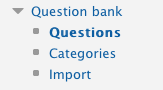Hot Potatoes - Creating Quizzes for Import into Moodle Quizzes or Into Moodle HotPot
Summary
Hot Potatoes software allows you to make interactive assessments for students. The quizzes are made on your local computer and then can be imported into Moodle or shared on websites.
- JQuiz - multiple choice and short answer
- JCloze - gap-fill exercieses
- JMatch - Matching and Ordering Questions
- JMix - jumbled sentence or jumbled word exercises
- JCross - crossword questions
Hot Potatoes Manual (pdf)
Page Index
| Table of Contents | ||||
|---|---|---|---|---|
|
Install Hot Potatoes on your Computer
Download Java Hot Potatoes:
- Download Java Hot Potatoes which will run on Mac OS X, Windows, Linux or any computer running a Java Virtual Machine. To install and run Java Hot Potatoes:
- Download the file javahotpot61.zip from the link above.
- Unzip that file on your computer, you will have a folder called JavaHotPot6.
- Drag the JavaHotPot6 folder to the Applications directory on your computer.
- Open the folder and double-click the JavaHotPotatoes6 application icon.
- Trash the javahotpot61.zip file.
When you first start up Hot Potatoes, it will ask you for your user name. This name is stored on your computer, and not sent to anyone; it will be inserted into your exercises to identify you as the author. You must provide a user name before you can use all the features of Hot Potatoes.
Create your Hot Potatoes Quiz and Save
Upload your quiz into Moodle HotPot Activity
More information about Adding/editing a hotpot (Moodle docs)
| Add an activity or resource | |
| Select HotPot | |
| Upload your HotPot file. | |
| Set Settings as appropriate and click Save. | |
| And the resulting quiz should display |
Import your quiz into Moodle Quiz
| To use this option you must | |
| Select Question bank from the Course or Quiz Administration and select Import | |
| For the File format select Hot Potatores XML format | |
| Upload your saved Hot Potatoes file and click Import | |
Moodle confirms the import process is completed and next just click Continue. You can then click the Edit quiz or Preview links under Quiz Administration to edit or review your imported quiz. |
Hot Potatoes 6 Tutorial
Resources
Kennesaw State University Hot Potatoes Tutorial
Trinity College, Moodle: Creating quizzes in Hot Potatoes and importing them in Moodle