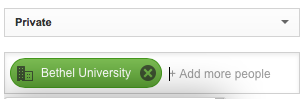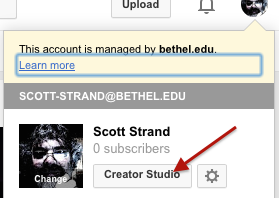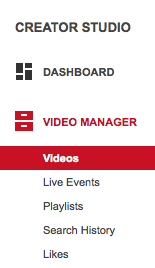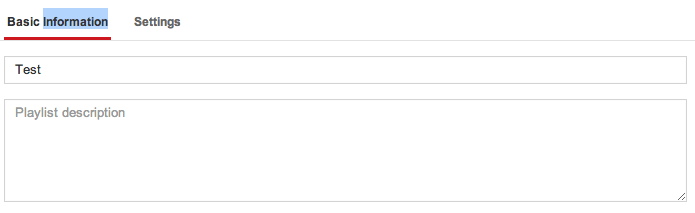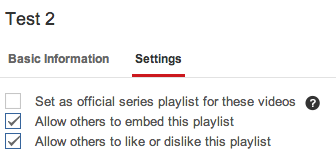...
This page will walk you through the steps of uploading your video, managing videos you have already uploaded and creating playlists.
Step by Step
Uploading Videos
Login to your Bethel YouTube account and click the upload button next to the search box at the top of the page.
You now have a number of options to choose from:
- Drag and drop a video file that you have already created
- Record a Webcam video
- Upload images as a Photo Slideshow (you can not upload individual images)
- Create a Google+ Hangout On Air (a live video broadcast that is also recorded)
- Edit video that has already been uploaded
If you are uploading a file you can set its privacy setting here.
- Public - any one can view it and is will show up in YouTube searches
- Unlisted - any one can view it but it won't show up in YouTube searches (one needs the link to view it)
- Private - only you can view it (if you have a Google+ account you can share your video with the Bethel Community only)
Here is the link to the YouTube help for using the other upload options (click here)
...
To manage your videos click on the icon in the top right corner of the page just to the right of the upload button (if you have loaded an image it will appear in the icon).
You then want to click on the "creator studio" button.
You can then click on the Video Manage link in the left hand box titled "Creator Studio".
From here you can do a number of things to your videos including:
- Get the URL
- Add title and description
- Change privacy settings
- Add tags
- Download the video
- Delete the video
Verify your YouTube Account
In order to upload videos longer than 15 minutes you will need to do a one time account verification. Click here for instructions to verify your account by phone.
...
Playlists allow you to group a number of videos together and play sequentially from a single URL.
To create a playlist, click on playlist from the video manger and then click the New Playlist button in the upper right corner of the page.
You can then give the playlist a name and decide on its privacy setting.
You will then be taken to a screen where you can edit the title and add a description for the playlist.
If you want to add a video that is not your own you can enter the URL in the box and click add.
If you are adding your own uploaded videos, once you have created the playlist click on the uploads link in the Video Manager and then select the check box in front of the videos you wan to add. From the Playlist drop down list select the playlist you want the videos to be added to.
Here are some additional YouTube tutorials about working with Playlists. (click here)
...