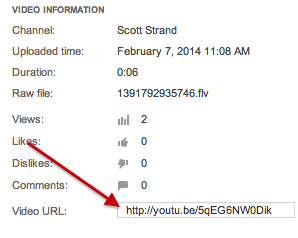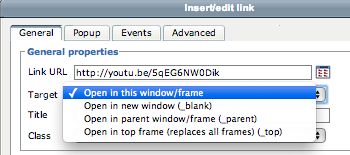Adding video to a Moodle text box (forum, assignment, label, page, etc.)
Navigate to your YouTube channel's YouTube Studio - Click Here
There are two ways you can place your Bethel YouTube video into Moodle. You can either use the URL or you can use the embed code. The URL method is best used when placing your video in a forum posting and the embed method works best when placing the video on its own page.
Adding Video to a Forum Posting
The first thing you will need to do is get the URL for your video from your YouTube Channel.
...
...
From the Edit drop down list select "info and settings."
You will then want to copy the video's URL.
After you copy the URL you will then navigate to the Moodle forum when you want to place the video and create a new discussion topic.
Once the post page opens, add a title and then type in the message box something like "click here to view."
You then want to highlight the text you just added and click on the link icon.
In the new pop-up window paste the URL in the proper place and select open in new window from the drop down list below where you pasted the URL.
Click the "Insert" button at the bottom of the pop-up page and then the "post to forum" button at the bottom of the page.
Retrieve the URL for your video:
Click on the three vertical dots to the right of the video
Click on the "Get Sharable Link" to copy the URL
Navigate to the place in Moodle where you need to place the link:
paste the URL in the text box.
select the text you just inserted, click on the chain link icon, and paste your url.