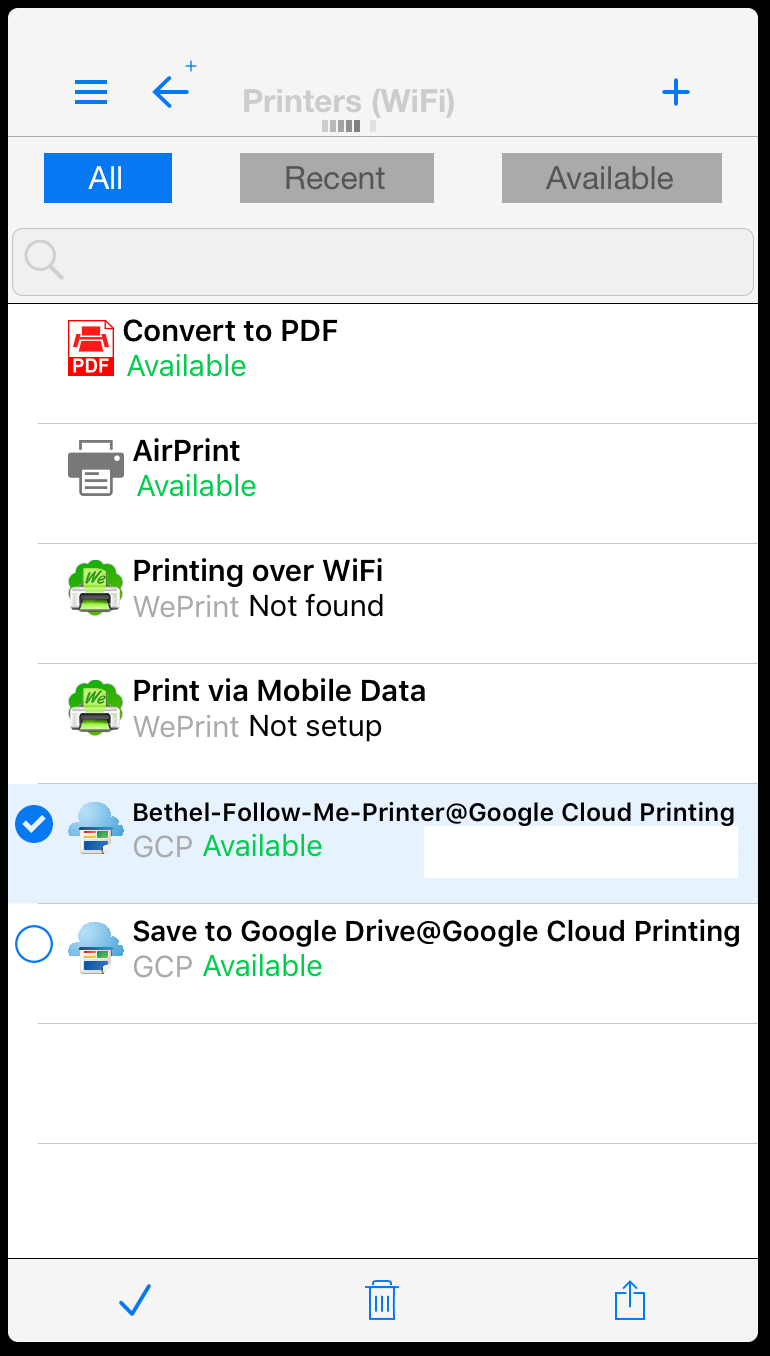PrintCentral Pro is a 3rd party application that allows iOS devices to print to Google Cloud print. Google Cloud print makes Follow-Me-Printer available as a printer if signed in with your Bethel account. For Bethel owned iPads, ITS can provide a license of PrintCentral Pro. To request a license, please email helpdesk@bethel.edu
Purchasing PrintCentral Pro
- Bethel provides PrintCentral Pro through a redeemable code. Once the code has been redeemed, it is under the ownership of the Apple ID that is singed signed into the device (and thus can be dowloaded onto other devices of that same person).
- After obtaining a code from the Help Desk, follow these instructions to purchase and download the app.
Configuring PrintCentral Pro
- Open the app on your iPhone
- Use the Files option to open the Quick start.html file
- Press the print button in the upper right hand corner
- Select Google Cloud Print from the list of options
- Enter your Bethel email address and press connect
- Sign in with your Bethel account
- After allowing the app you should now see Bethel-Follow-Me-Printer@Google Cloud Printing in the list of printers
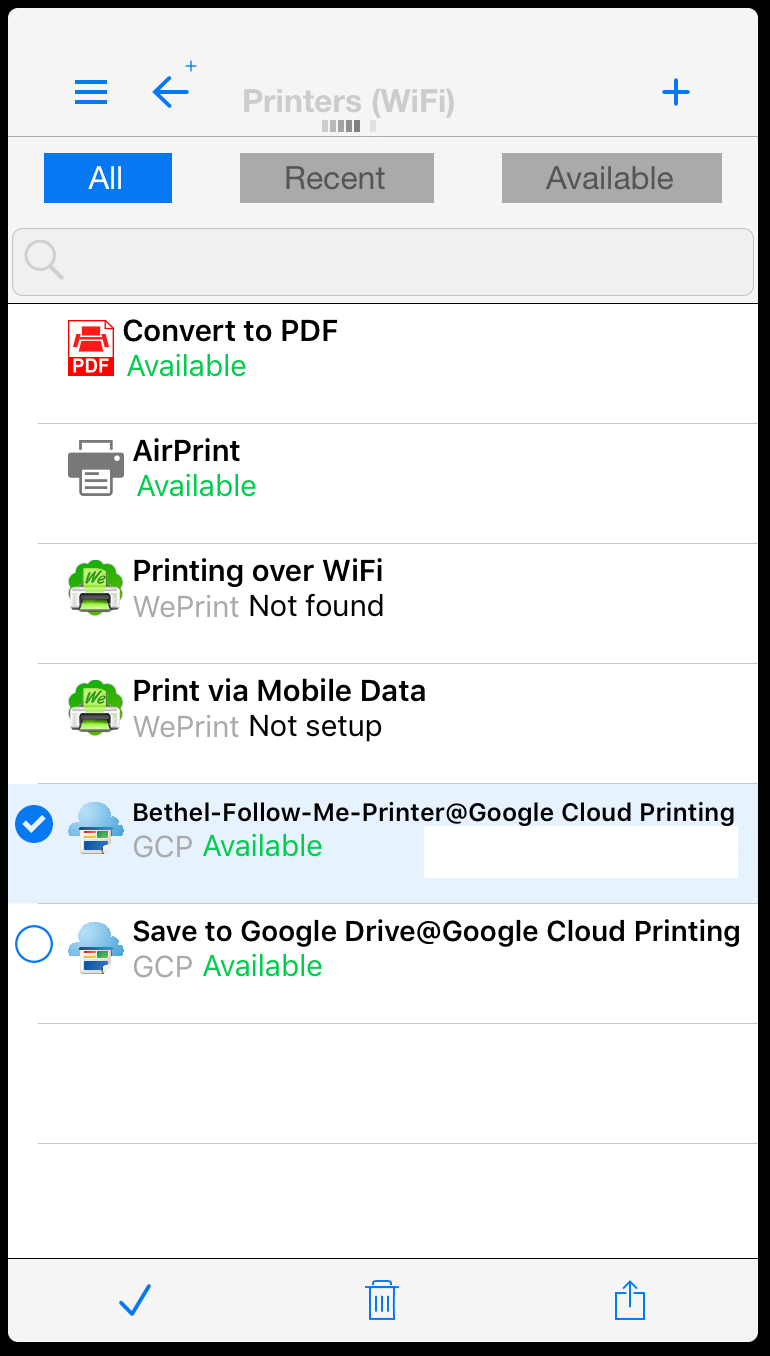
Printing to Follow-Me-Printer from PrintCentral Pro
- From the application you would like to print from choose the share buttoned select Print with PCL Pro
- The first time you print, you may need to add select More and add Print with PCL Pro to the list of options
- Make sure Bethel-Follow-Me-Printer is selected as the printer and press the print button.