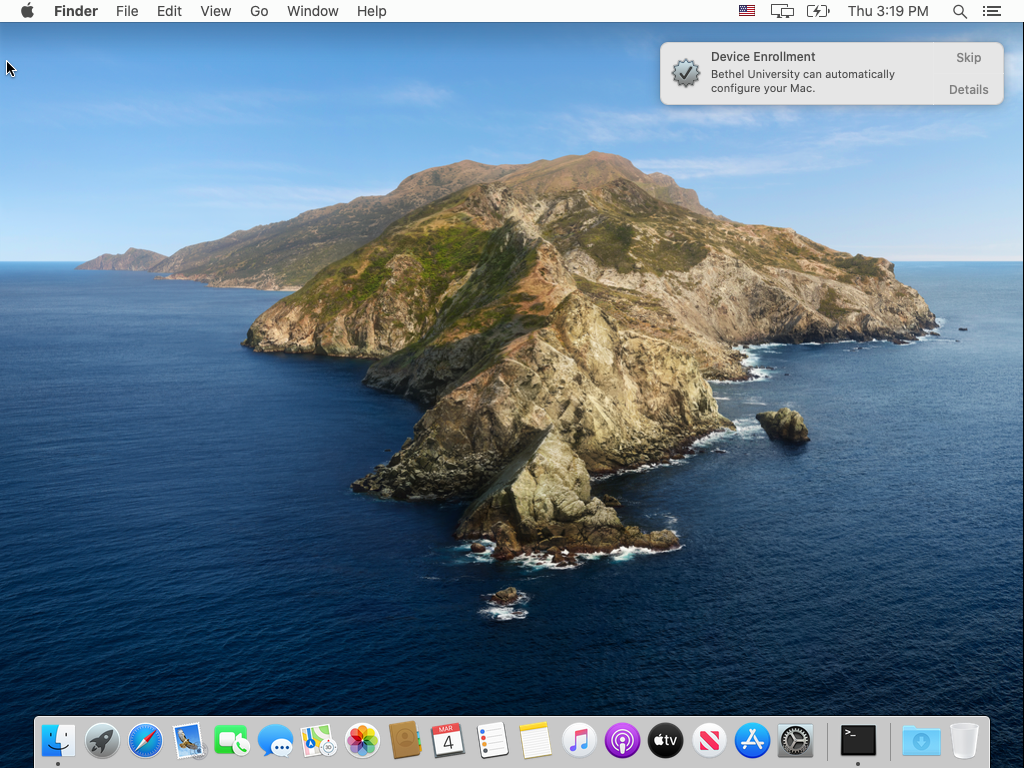...
- Click on the notification, to begin.
- The Profiles pane in the System Preferences app will open automatically and prompt you to "Allow Device Enrollment", click "Allow".
Some versions of macOS may require you to authenticate with an account that has admin rights on the computer. If so, enter your username and password that you use to log into the computer, and click "Enroll". - Several profiles will show up in the list, including the "MDM Profile" shown below. The System Preferences window can now be closed by clicking the red 'X' at the top left.
- Within 5 minutes a window will pop up detailing the progress on a new list of configuration items that will need to run on your computer. Please read the notice and follow the instructions.
When the window closes, the migration and configuration will be complete.
...