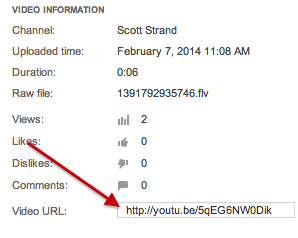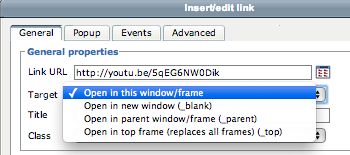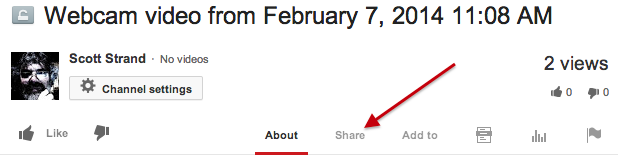There are two ways you can place your Bethel YouTube video into Moodle. You can either use the Placing Your Bethel YouTube Video in Moodle or you can use the embed code.
Adding Video to a Forum Posting
The first thing you will need to do is get the URL for your video from your YouTube Channel.
Navigate to your Video Manager (click here if you need help with this) and find the video you wish to place in the forum.
From the Edit drop down list select "info and settings."
You will then want to copy the video's URL.
After you copy the URL you will then navigate to the Moodle forum when you want to place the video and create a new discussion topic.
Once the post page opens, add a title and then type in the message box something like "click here to view."
You then want to highlight the text you just added and click on the link icon.
In the new pop-up window paste the URL in the proper place and select open in new window from the drop down list below where you pasted the URL.
Click the "Insert" button at the bottom of the pop-up page and then the "post to forum" button at the bottom of the page.
Embedding your YouTube video in Moodle
The first thing you will need to do is get the embed code for your video from your YouTube Channel.
Navigate to your Video Manager (click here if you need help with this) and find the video you wish to embed.
Click on the video or title of the video you wish to embed.
Note: embed codes do not work in Moodle forums.
Scroll down the page to the text below the video and click on the "share" button.
You will then want to find and click on the "embed" button.
You will then highlight and copy the embed code.
After you have copied the embed code you will need to navigate to the Moodle course where you want to embed the video.
Once in the Moodle course, turn on editing (button upper right corner) and click on "add an activity or resource."
The resource you want to add is a page. Click the radio button in front of the page resource and click "add" at the bottom of the pop-up.
Give the page a name and in the "Page content" box click on the "HTML" button in the toolbar.
Paste the embed code in the HTML source editor pop-up and click update in the lower left corner of the pop-up window.
In the option section of the page select "In pop-up" from the Display drop down list
Scroll to the bottom of the page and select "save and return to course."