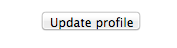How to Edit your Moodle Profile Settings
Summary
Your profile in Moodle is where your personal information and picture reside. Some of the information can be customized by individuals.
Video Tutorial
Step by Step Tutorial
Log into Moodle at https://moodle.bethel.edu or click on the “Moodle” icon in the Blink homepage.
Students and instructors can edit their user profile by following these steps:
1.Option 1: From any Moodle page: Click on your name in the upper right corner of Moodle and select Profile.
Option 2: From within a course: Click on your Name link in the People block, click on the Participants link, and then click on your name.
1. In the User details section, click on Edit profile.
2. Update information as appropriate.
Use the Description box to enter some text about yourself to inform others who view your profile.
You can also add information about how your name is pronounced and a list of interests and other personal information as you wish.
3. You can also upload a profile picture so that other course members can connect with you visually. To add a new picture, click the Add button or drag and drop your image into the dashed square. A small square image works best.
In the User Picture area, click on + icon in the upper left corner of the New picture box and use the File Picker (select Upload a file) to upload your picture. or drag and drop your picture into the dashed square.
A small image works best.
5. Click ‘Update profile’ to complete
Please note that your web browser program may "hold onto" the old version even after you upload or change the picture. If you see the new picture in your profile, then just clear your browser cache and the new picture should show up.