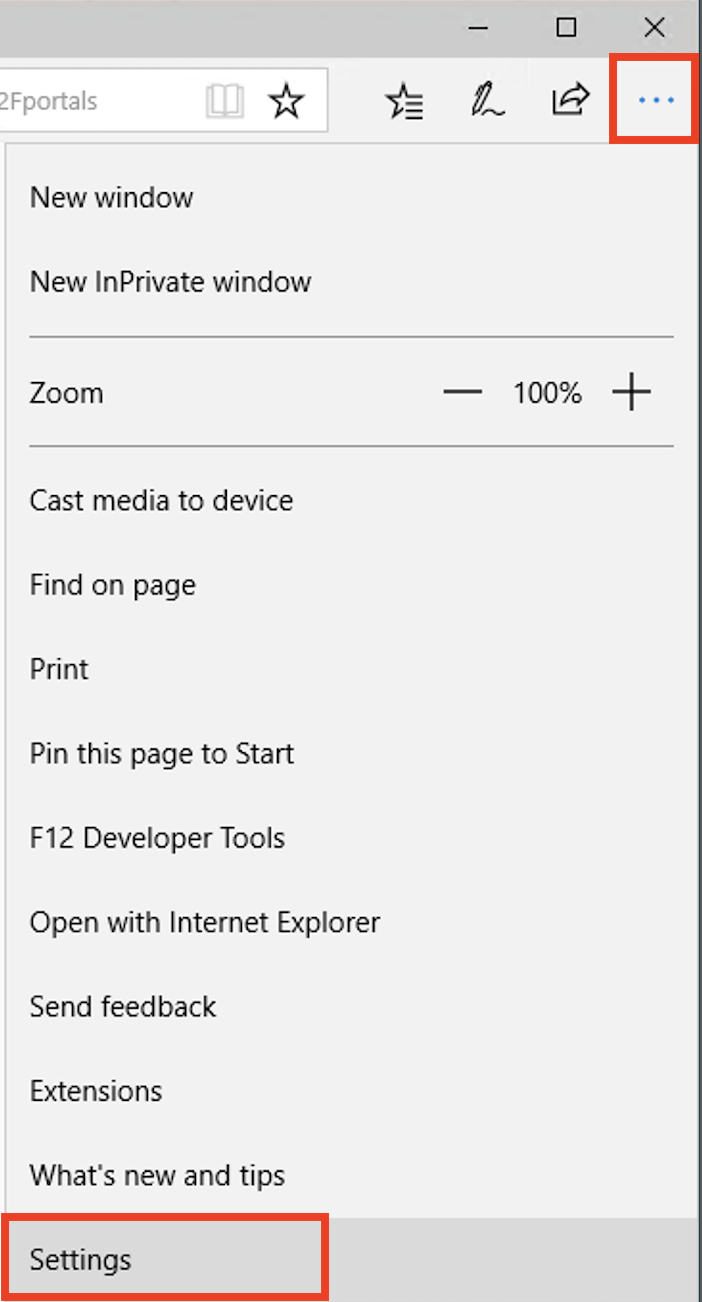Summary
On this page you will find information on troubleshooting your Edge web browser. Please refer to the directions below for clearing website data, history, passwords, etc.
Clearing Website Data (cache, cookies, and history)
- On the top right corner click the Menu icon (3 horizontal dots).
- Click "Settings" at the bottom
- You should see a section labeled "Clear Browsing Data"
- Click "Choose what to clear"
- Click "Choose what to clear"
- Select the data to be removed.
- Click "Clear"
- Click "Clear"
Blocking Pop-ups
- On the top right corner click the Menu icon (3 horizontal dots).
- Click "Settings" at the bottom
- Scroll until you see "Advanced Settings"
- Click "View advanced settings"
- Click "View advanced settings"
- Make sure that "Block pop-ups" is toggled on.
Enabling Adobe Flash
- On the top right corner click the Menu icon (3 horizontal dots).
- Click "Settings" at the bottom
- Scroll until you see "Advanced Settings"
- Click "View advanced settings"
- Click "View advanced settings"
- Make sure that "Use Adobe Flash Player" is toggled on.
Private Browsing
- On the top right corner click the Menu icon (3 horizontal dots).
- Click "New InPrivate Window" near the top.
- A new browser window will open.